whatsapp API Integration
Techmet
Last Update één jaar geleden
Whatsapp integration is very easy with Betyphon - Mobile CRM... You can integrate any Whatsapp API from anywhere. Although BeTyphon Whatsapp API is also available with very basic cost as transaction without any setup or monthly charges.
Whatsapp API is generally - 5 type's and all can be integrated based on need. Below is details as the integration process step-by-step and how these message seems after transaction.
Whatsapp Message Type -
Text Message | Image Message | List Message | Button Message | Template Message
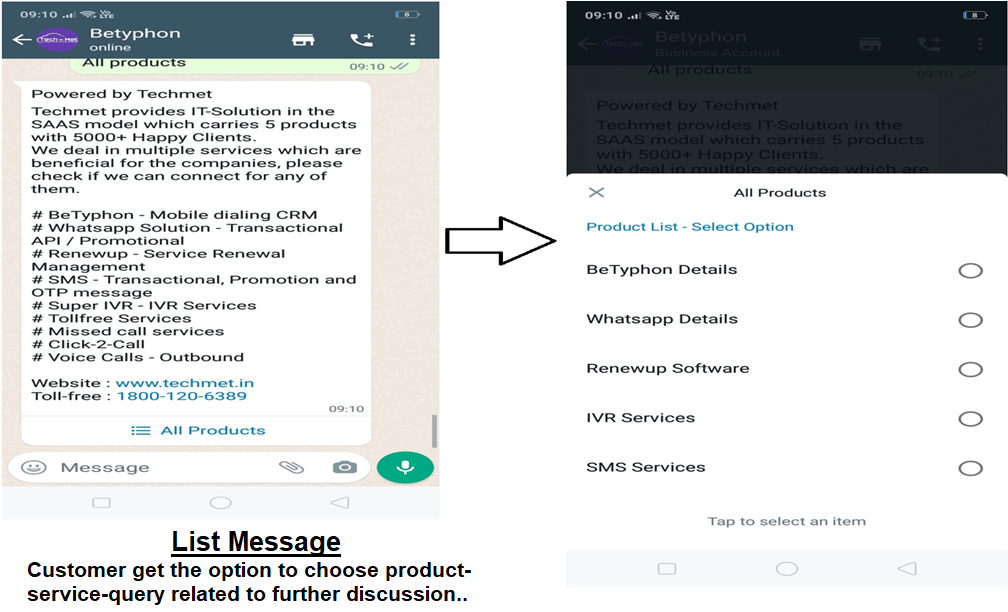
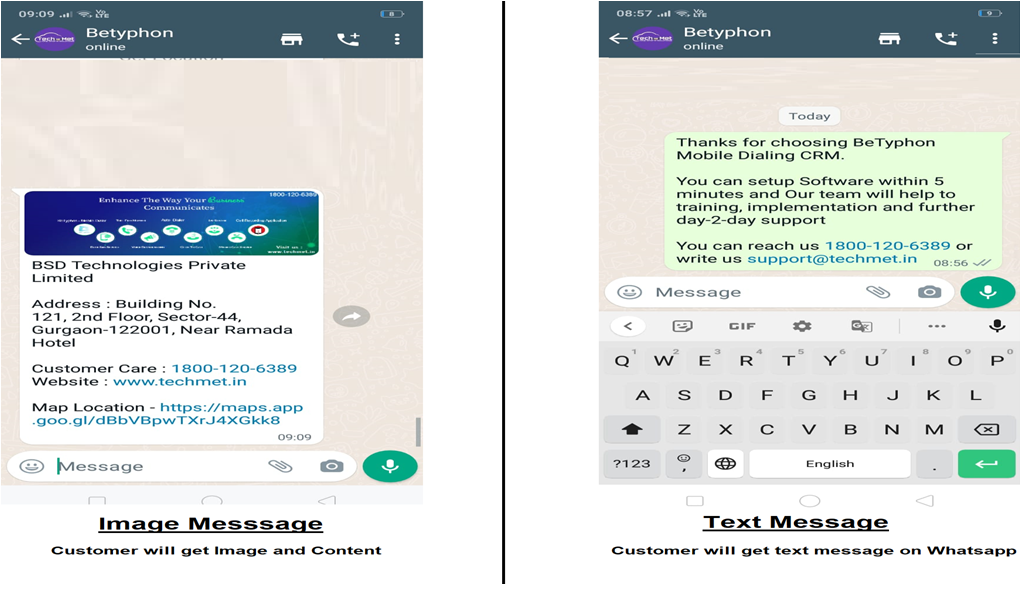
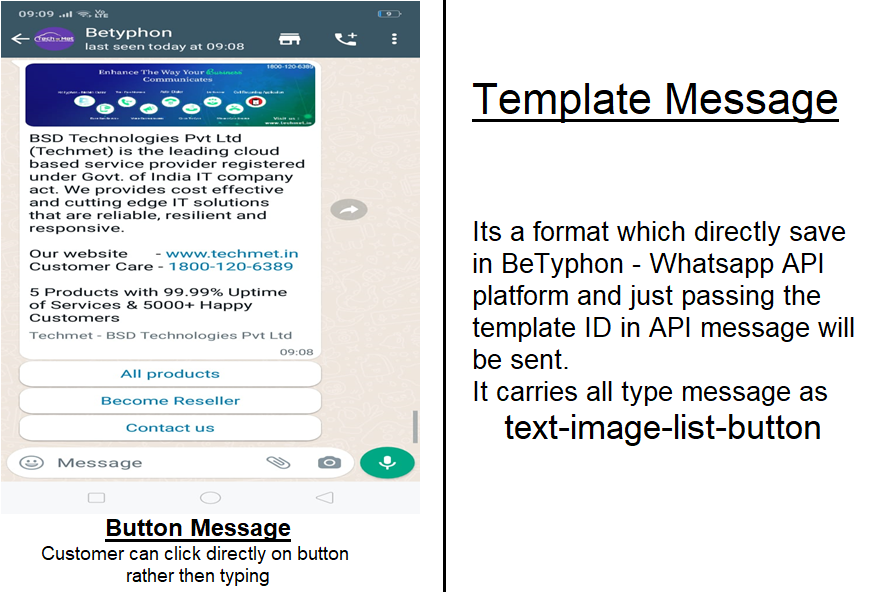
Whatsapp API Integration with BeTyphon
4 easy steps to setup API :-
Step1 - Login to BeTyphon Account and Go to Configuration
Step2 - Choose the Whatsapp Config and Click on "Add Setup"
Step3 - Put Get URL - API in API Block and save the name of API (But ensure parameter of phone or message as per need)
Step4 - Go to Template > Set Message Type, Name and Choose the API thru which it will be hit Whatsapp Cloud API server.
Lets Understand - Configure the whatsapp for Sending message
Welcome Message - Customer can get the whatsapp message INSTANTLY as he pushes the query from any medium such as Social Media, B2B Portal or Website etc.
Its work on basis of automatic (By API) new lead creation in Campaign. As new lead enter's in BeTyphon, Automatic whatsapp will be sent to customer selected as per campaign.
Step 1 - Go to Campaign block > Create Campaign
Step 2 - Click on "Enable Welcome Message on New Integration Prospect".
Step 3 - Choose "Whatsapp Template" in Select Communication Type
Step 4 - Chosoe "Whatsapp Template" in Select Template Type"
Step 5 - Save Campaign -- It's Done
Response base automatic Message - As per Customer response, while updating the status on BeTyphon, pre-decided messages can be sent.
It works on basic of Disposition mark by agent while calling to customer. As the moment agent update the status, customer will get whatsapp automatically based on setted template for Disposition.
Step 1 - Go To Form > Disposition
Step 2 - Create Disposition as per need
Step 3 - Choose "Whatsapp Template" in Select Communication Type
Step 4 - Chosoe "Whatsapp Template" in Select Template Type"
Step 5 - Save Dispostion -- It's Done
Single Click Message - Now you can set up a pre-decided message as Template and by choosing/click message will go to the desired customer.
Agent just select the template and click on "SEND" on his/her customer calling page.
No Step's to setup as its auto-add in list as get create by admin
