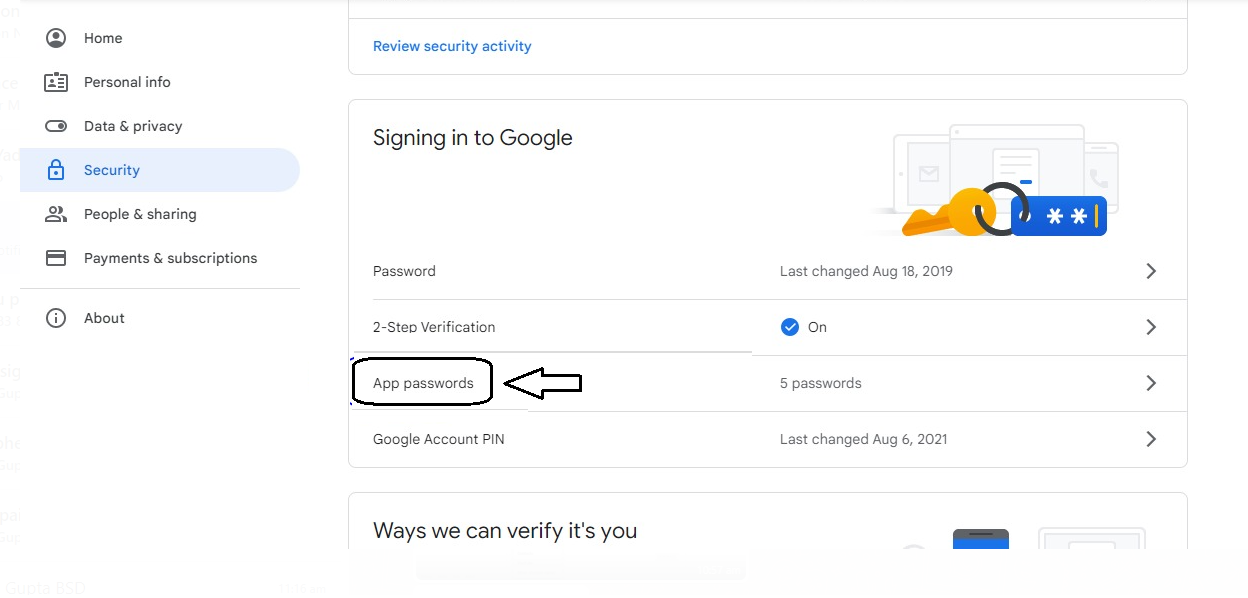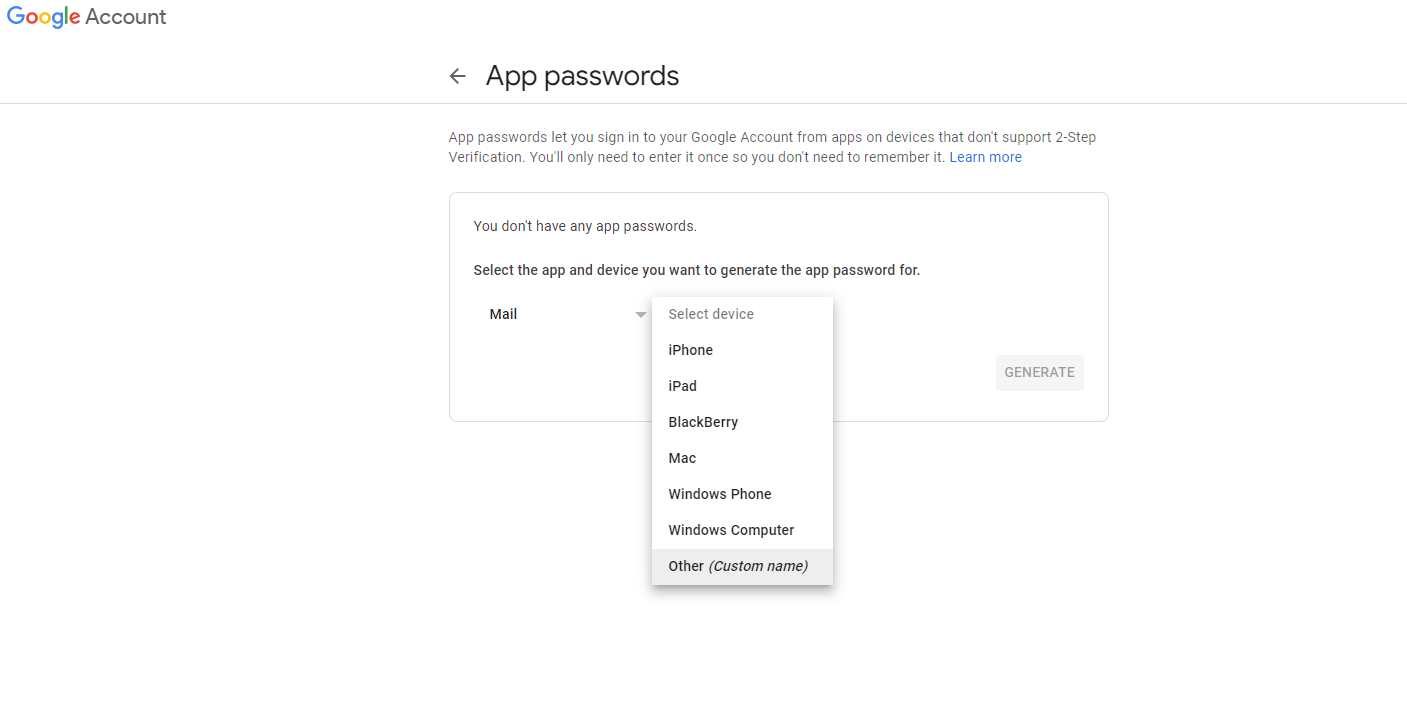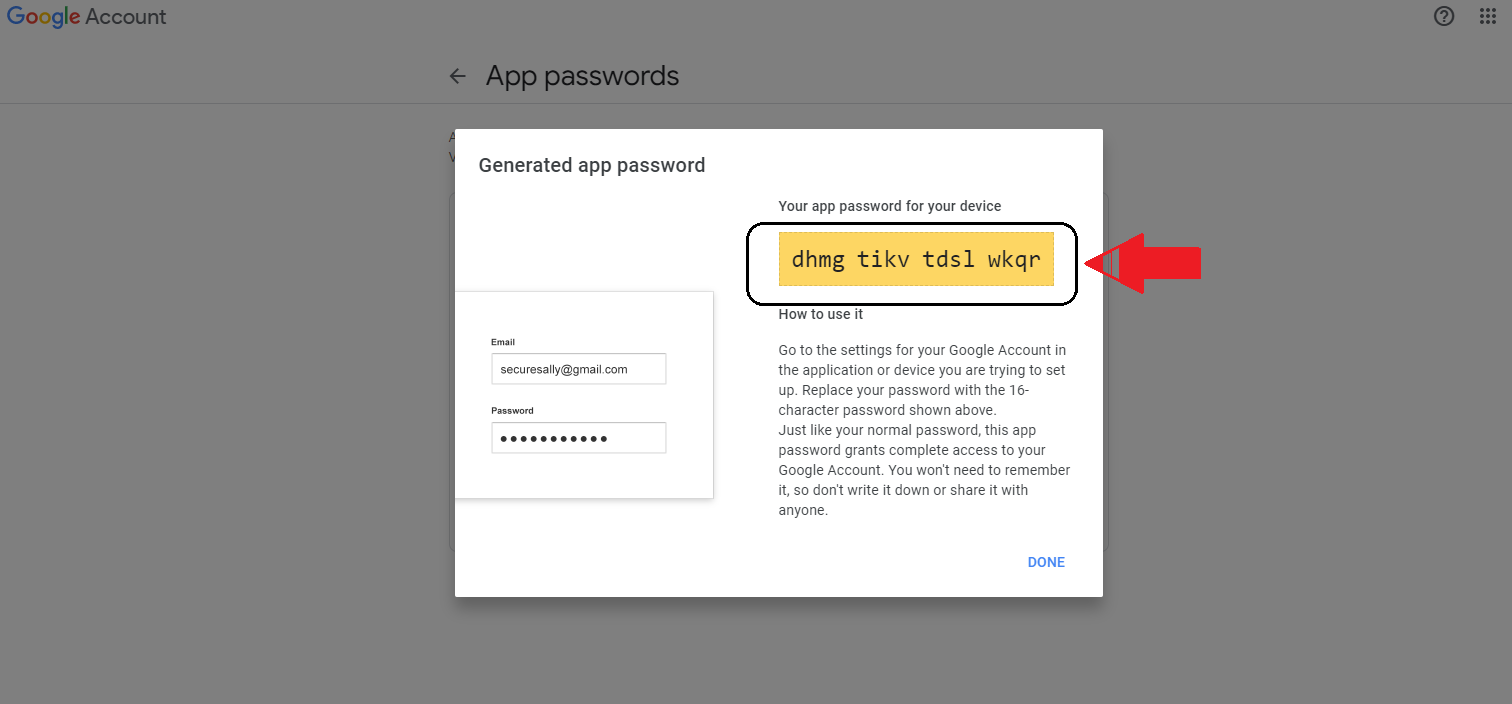Email ID configuration for Email Template
Techmet
Last Update 6 months ago
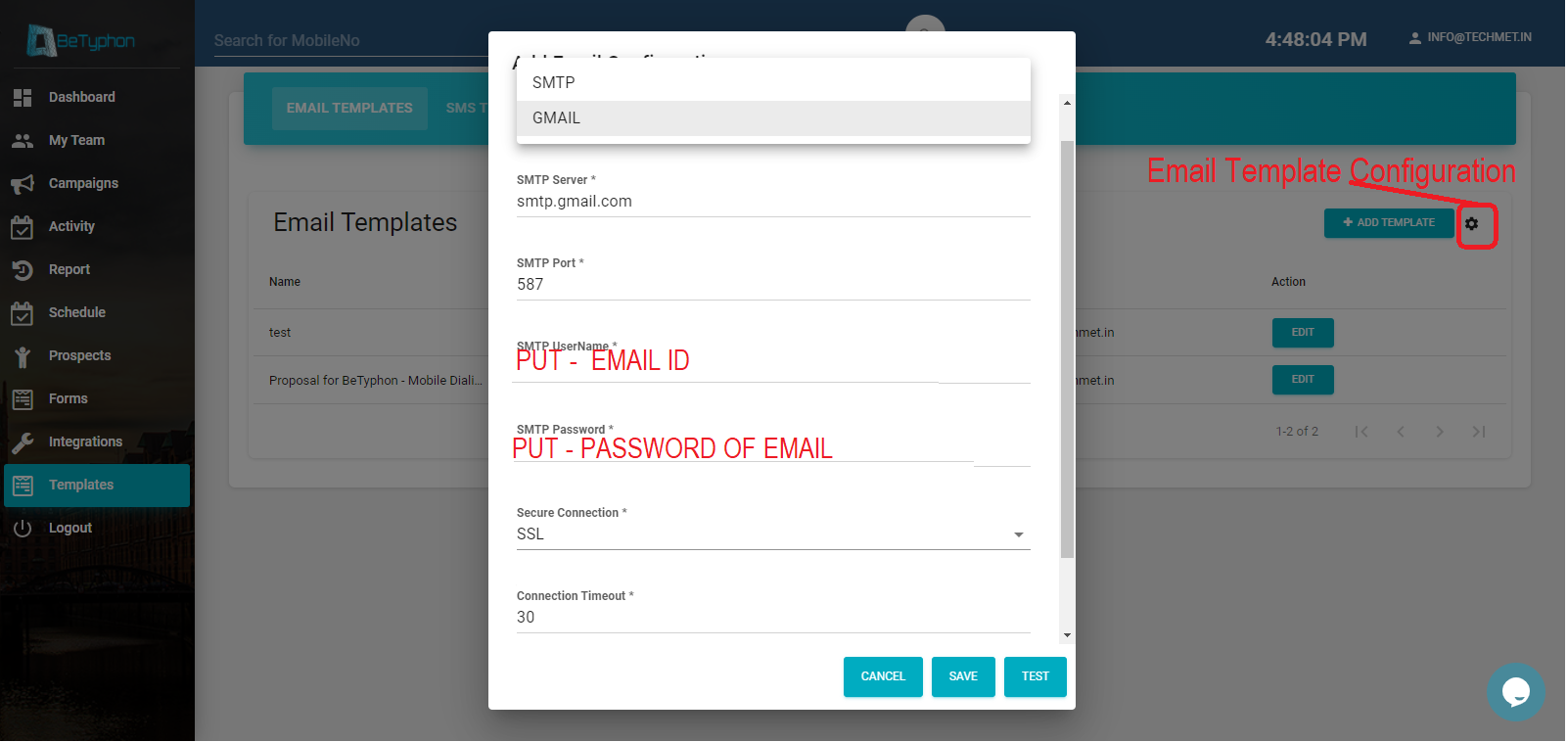
Steps to Email ID configuration for Template :-
Step 1 : Goto Email Templates > Email Templates and Click on Setting button of "Email Template Configuration"
Step 2 : Choose mailing method - As mail and smtp.gmail.com as SMTP server configuration incase of Gmail id.
Step 3 : SMTP Port - 587 abd Put Email id and password (follow the below process for password)
Step 4 : Select Secure Connection as "SSL" and connection time out - "30"
Step 5 : Test and save
Now your email get configured for Email sending thru BeTyphon.
> Password is not an email password - Need to generated Gmail application password.
Step 1 - Go to Settings (Security) > Accounts & import > Other Google Account Setting
Step 2 - 2 Step Verification > Go to App Passwords
Step 3 - Click on Mail and Select Device (Custom Name)
Step 4 - Genarate Password
Reference link to direct genarate the password - https://myaccount.google.com/apppasswords