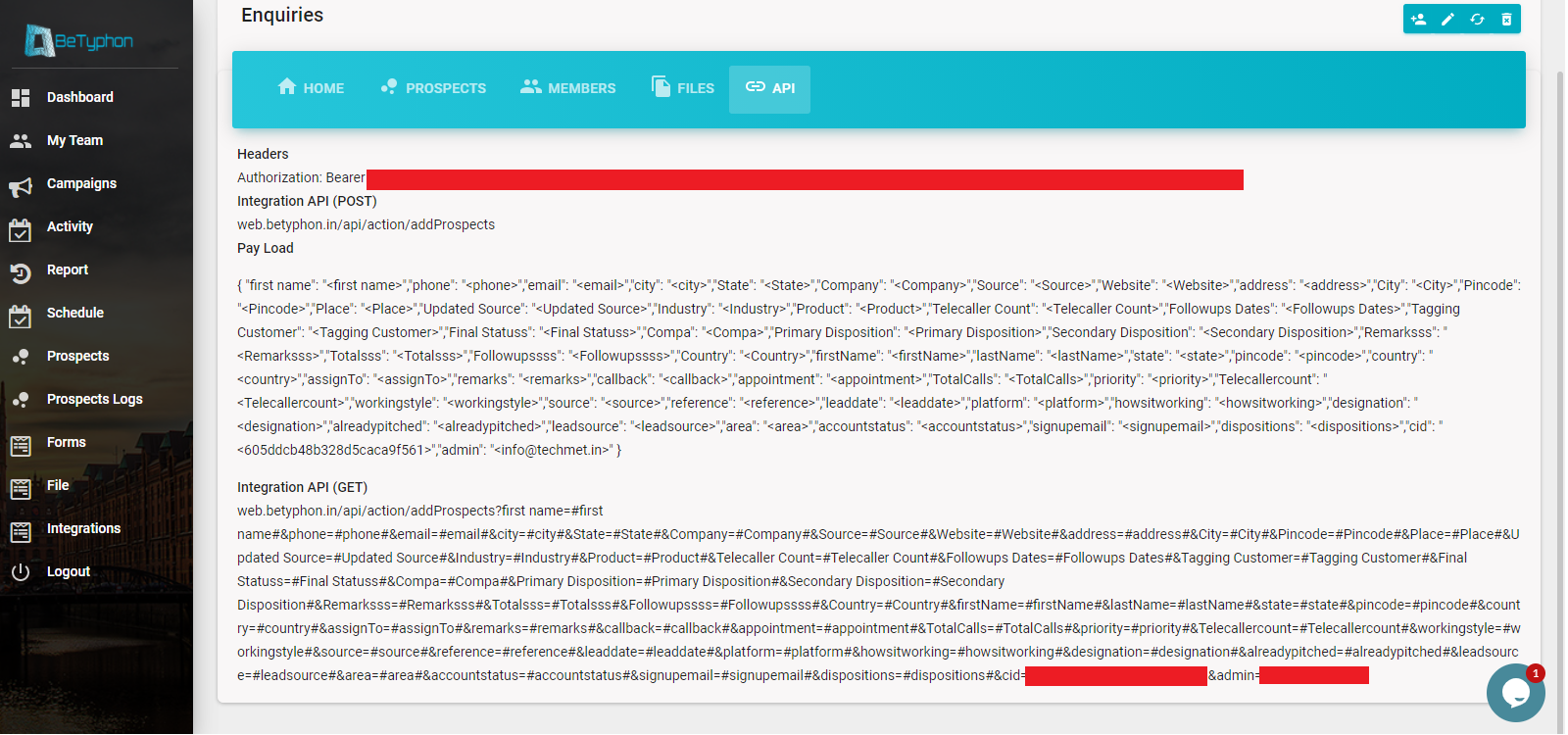How to manage the prospect
Techmet
Last Update 3 tahun yang lalu
Any subscriber who would avail the services called BeTyphon, there is termed as a Prospect. Prospect is a customer/lead/data which suppose to connect/follow/called by users. Prospects are backbone of any business and are responsible for the smooth functioning of a business.
Betyphon has the "NO DUPILICACY" rule in across account.
Prospect can be added in BeTyphon account by manual entry, importing file or Integrations.
I) Prospect can be added manually by user/field executive for themselve, Manager/Admin can add prospect for users under the campaign.
II) Prospect can be imported/ uploaded by Excel and format will be CSV-Comma Declimited.
III) Prospect can be added thru API which is unique and available in each campaign -more info.
IV) Prospect can be added thru Marketplace integration by direct integration.
Adding Prospect Manually
A single prospect at a time can be added manually by the Subscriber/ Manager/ User / Field Executive.
• Go to “Campaign” tab
• Choose Campign and click on “Add New” (+ button)
• Enter the prospect details i.e. First Name, Last Name and the contact details
• Optional details like City, Industry and other columns can be added.
• In case the prospect is to be assigned by Subscriber/ Managerto a specific User then select the User name from the Handler dropdown.
• Click on “Save” button.
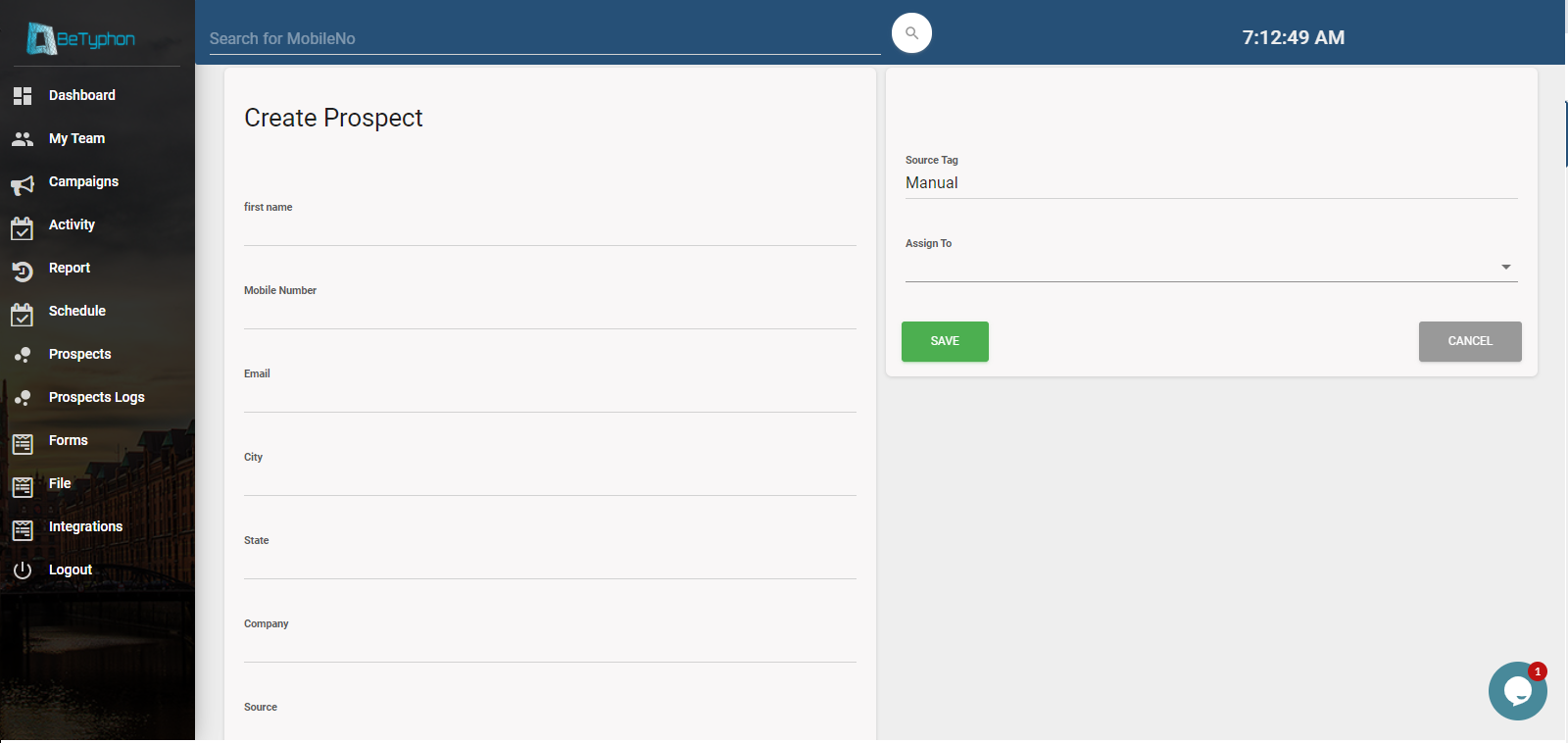
Upload/import the prospect in BeTyphon
Importing/uploading Prospects using a csv file. (CSV-Comma Delimited is a format of Excel)
Bulk Data or a list of prospects can be easily added by using a csv
• Choose the "Campaign"
• Click on “Files”
• Select "DUPLICATE RECORDS TO BE PULLED IN CAMPAIGN? " if want to pull the records in the campaign where you are uploading the data incase of duplicity.
• Select "SET ALL THE PROSPECTS AS FRESH PROSPECT " if you want to make all the prospect as Fresh (Remove the allocated Agent and Dispositions, Activity).
• Select "LOW CALL PRIORITY IN CASE OF DUPLICATE UPDATION" if you want duplicate prospect not to be come for next call. As standard process, duplicate entry initiative as API/Upload makes the prospect available for next call thru Fresh Calling/Start Calling button both, No matter of last disposition as schedule OR non-schedule.
• Click on “Choose File”.
• Select “Import”. Import Prospects page is displayed wherein you can choose the file to be uploaded
• Select the csv file to be uploaded
• Click on Upload.
The next page for importing is displayed wherein you can assign the name to the columns before completing the import (also known as mapping).
We have provided a list of commonly used column names. You can select a column name from the dropdown or in case want to provide an alternate name then simply type in the Box - it will be converted as column name.
• Mention “AssignTo” in case you would want to allocate the prospects to specific users.
• Click on “Save” button provided on the left hand side below to mapping table.
The status of the upload is displayed along with the previous imports details.
If the "action" says processing then it means prospect getting uploaded in campaign. After the process completion - Under the "File Logs" uploaded file status will be displayed as
Total Records - Count of prosect in the file which was process for upload.
Instered Records - Count of prospect which created in campaign successfully.
Updated Records - Count of prospect which are duplicated with previous records.
Failed Records - Count of prospect where phone number is missing in column Or country code not matching as per country mentioned in CSV file incase of international calling.
Note:
# Incase of Duplicacy, New records will be updated based on primary phone and priority of calling automatically high thru which customer get called by user as soon.
# "Phone" column is mendatory and need to map with "phone" from dropdown only, to create prospect in BeTyphon.
# In case you are trying to import a huge amount of data which may take long time, This ensures that you need not have to wait for its completion.
# For reference Sample Sheet of prospect lead which mention all the fixed and auto generated column.
# Incase of calling to Indian customer by using BeTyphon - column of "Country name" is not required while upload the prospects. If "country name" get passed-on in prospect file then "country code" is also required at sametime.
# List of Country Code is also visible on same page of "File"
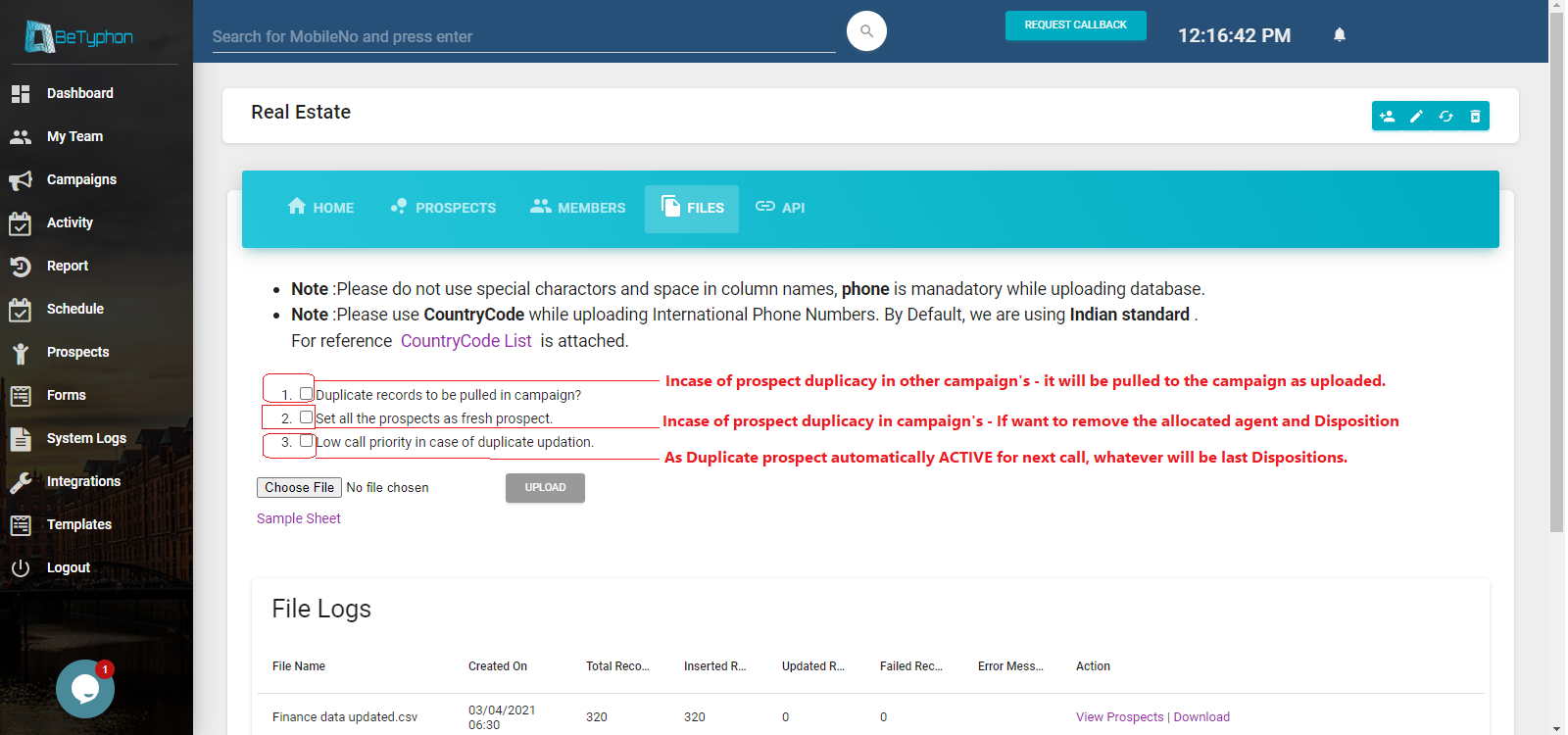
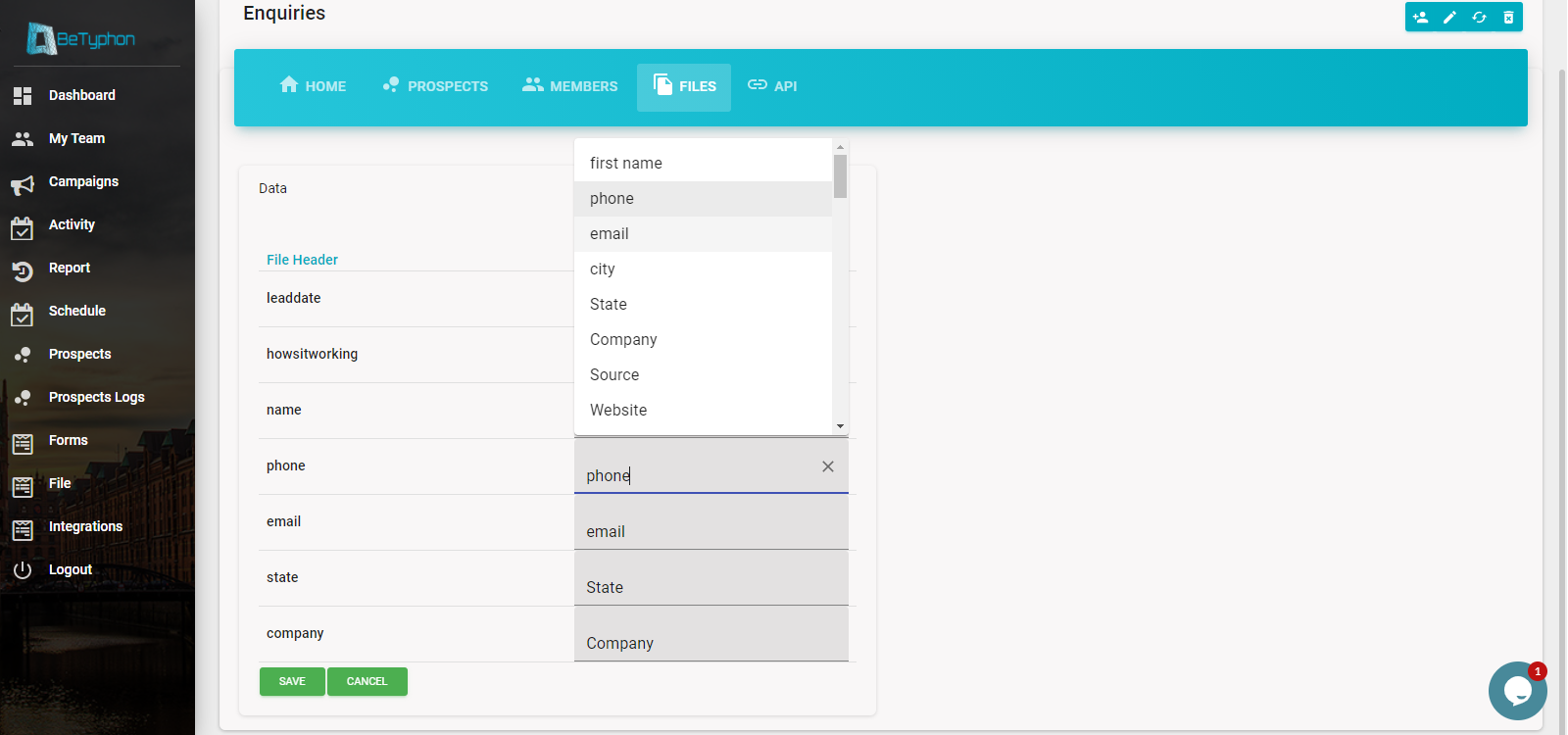
API Integrations for Prospect creation
Prospect can be created in Campaign thru API integrations BeTyphon account, for which we need to consider perameter in API
Header - Authorization key of integation in Campaign
Admin - Subscriber ID
CID - Campaign Identification Key
To get the details of API, Choose the campaign > Moreinfo > API tab